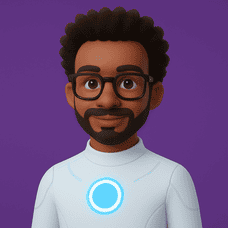Customizing the tracking page theme
You can create themes to customize the white-label tracking page with your brand’s colors, icons, and logo.
- Create new theme
- Update theme
- Consult theme
- Delete theme
- Example – Customizing the Tracking Page Theme
Create new theme
To create a theme, you must send a request with the POST method to the following endpoint:
An example of a request can be seen below:
{
"id": "Maplink",
"logo": "https://example.com",
"color": "#FF0000",
"favicon": "https://example.com",
"language": "pt_BR"
}
Where:
id– ID to identify the theme.logo– Logo image URL. Dimensions of 40px in height and 120px in width are recommended.color– Hexadecimal value for the main color of the website. Ex: #FF0000favicon– URL of the website favicon image. Dimensions of 48px in height and 48px in width are recommended.languague– Website language. Possible values: ["en", "pt", "pt_BR", "pt_PT", "es", "es_AR", "es_CL", "es_CO", "es_MX"]
Update theme
To update an existing theme, simply send a request with the PUT method to the following endpoint:
The term {{trackingTheme}} should be replaced with the ID of the theme you want to update.
An example of a request can be seen below:
{
"id": "Maplink",
"logo": "https://example.com",
"color": "#0000CD",
"favicon": "https://example.com",
"language": "pt_BR"
}
Consult theme
To query a theme, simply send a request with the GET method to the following endpoint:
The term {{trackingTheme}} must be replaced by the ID of the theme you want to consult.
Delete theme
To delete a theme, simply send a request with the DELETE method to the following endpoint:
The term {{trackingTheme}} should be replaced with the ID of the theme you want to delete.
Example – Customizing the Tracking Page Theme
In the following example, we will create a theme for the “Home Delivery” company tracking page.
The request with the icon, logo and color of the customized theme can be seen below:
{
"id": "HomeDelivery",
"logo": "https://i.ibb.co/4MTKPLy/logo.png",
"color": "#e8af46",
"favicon": "https://i.ibb.co/Fh1qVqV/ico.png",
"language": "pt_BR"
}
After that, simply enter the name of the theme in the parameter theme when creating an order, as shown in the example below:
{
"number": "1232132132143438",
"description": "Product",
"companyName": "Maplink",
"status": {
"value": "ON_THE_WAY",
"label": "Pedido em trânsito"
},
"destination": {
"mainLocation": {
"lat": -22.7342864,
"lon": -47.6480644
}
},
"driver": {
"name": "Maplink BR",
"currentLocation": {
"lat": -23.564515,
"lon": -46.652681
}
},
"theme": "HomeDelivery"
}
The customized tracking page can be seen in the image below: